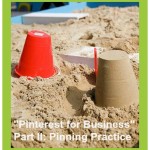Pinterest for Business Part I: Pinning Preparation

Ideally, before you launch a Pinterest business account, you have months of experience with your own Pinterest personal account. You know how to pin and repin. You understand how and why Pinterest has jumped from launch in March 2010 to 20 million U.S. monthly unique visitors in April 2012.
If, however, Pinterest is an enigma and you’ve been tasked with launching a Pinterest business account asap, my “Pinterest for Business” series is for you.
In addition, if you are creating a Pinterest account for a business that is “image-challenged” and you have no idea what you could or should pin, stay tuned. I’ll have specific tips in the series for you.
Create Your Pinterest Account
Go to Pinterest.com and click the “Join Pinterest” button. You can connect with Facebook or Twitter or sign up with your email address. I recommend email address. You can connect with Facebook and/or Twitter later.
Provide the requested information for username (at least 3 characters, no more than 15), email address, password, first name, last name and photo. Before you click the “Create account” button, consider the following key points:
- Username: Your username becomes part of your Pinterest URL. For example, my Pinterest username is “kellyduffort” and my Pinterest URL is http://pinterest.com/kellyduffort.
- First Name and Last Name: If your business name is one word, you can enter it in the first name field and enter a descriptive industry word in the last name field. Or, if you want to use just a single word, you can leave the last name (kind of) blank by entering an asterisk. If your business name includes multiple words, you can split them up in the two fields.What you enter as your “first name” and “last name” is what people will see when they receive Pinterest notification emails about your activity and in various places on the Pinterest website.
- Photo: Instead of a photo, you can upload a company logo. Preferably, the logo will include your company name in a font and size that are legible. The ideal dimensions are 160 pixels x 160 pixels.
With these points in mind, go ahead and click that “Create account” button!
You Have a Pinterest Account, Now What?
To help get you started, Pinterest will invite you to “click a few things you like.” Choose five images from the options they present and click “Continue.” Based on the images you selected, Pinterest will direct you to a webpage with similar images and assign you approximately 40-60 people to follow.
Take a few minutes to admire the beautiful images that Pinterest has served up to you. As you mouse over images, take note that three options appear: Repin, Like and Comment. In Part I of this series, we’ll focus on repinning. In subsequent posts, we’ll work on liking and commenting on others’ pins and more importantly, pinning images, video and content from sources outside Pinterest.
Before You Pin, Repin
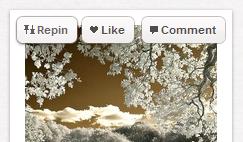
Repinning is the easiest way to start your presence on Pinterest. Eighty percent of the pins on Pinterest are repins. (As a business, your challenge will be finding original images, video, content to pin, but we’ll get into that in another post.)
Back to the beautiful images you were admiring…Mouse over an image you like and click “repin.” When the image floats to the middle of your screen, enter a title for the pinboard on which you would like this pin to appear (e.g., “Pinning Preparation”) and click the “create” button. Add a comment. Click the “X” button.
To see how the pin appears on your profile, go to the upper, right corner and under your name, from the dropdown, choose “Boards.” Note that you are now looking at what someone else would see if they went to http://pinterest.com/yourusername. (But don’t worry, chances are they won’t find you now. You’ve got a lot more work to do before your Pinterest profile becomes more visible.)
To get back to a place where you can find more images to repin, click on the “Pinterest” logo in the top, center of your screen. Click on “Categories” and browse hundreds and hundreds of images in the categories that are most relevant to your business. Or, use the search box in the top, left corner. Enter keywords and take note that after results appear, you can choose to have results for those keywords appear by pins, boards or people (and brands).
Have fun adding more images to your “Pinning Preparation” board. By the way, these images don’t have to represent your business. This is an area for you to play around before we get down to business in “’Pinterest for Business’ Part II: Pinning Practice.”