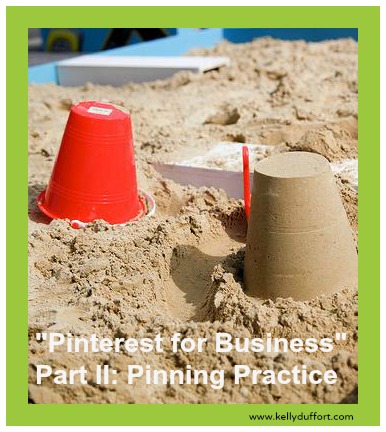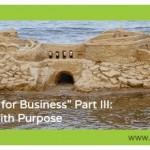Pinterest for Business Part II: Pinning Practice
Now that you have a Pinterest account and you’ve played with repinning, it’s time to dive into pinning. What’s the difference? Repinning is what you do when you find something on Pinterest to add to one of your pinboards. When you repin, you are sharing an image or a video that someone else originally introduced to the Pinterest community. Pinning, on the other hand, is the act of bringing something from another source into Pinterest.com.
Pin it!
![]() Because you have a Pinterest account, you can click the “Pin it!” button that you’re seeing on more and more websites and blogs. Give it a try the next time you see it. Just remember that you’ll need to add the pin to a pinboard. You can continue to use the “Pinning Preparation” pinboard we created in Part I (which you’ll eventually delete) or you can create new pinboards. (We’ll talk more about pinboard later in this post.)
Because you have a Pinterest account, you can click the “Pin it!” button that you’re seeing on more and more websites and blogs. Give it a try the next time you see it. Just remember that you’ll need to add the pin to a pinboard. You can continue to use the “Pinning Preparation” pinboard we created in Part I (which you’ll eventually delete) or you can create new pinboards. (We’ll talk more about pinboard later in this post.)
Another way to pin new content is via a “Pin it!” button that you can add to your browser’s bookmarks bar. You can find instructions on the Pinterest website via “About” and “Goodies.” Once the button is installed, you can grab an image from any website and add it to one of your pinboards. Note that when you pin from a website, the “Pin it” button will automatically grab the source link so that later, when people click on your pin, they’ll be directed to the website on which you discovered it.
A Word About Responsible Pinning
If you want to be a responsible pinner and repinner, be sure that the URL to which an image or video points directs the user to a place where he/she can see the original source and/or learn more about the topic. It’s important to pin responsibly so that you 1) avoid copyright infringement and 2) provide quality links to legitimate websites.
For example, on a “Fun for Fall” board, if you’re pinning a picture of the best pumpkin patch in town, the image you pin should link to that farm’s website, preferably a page with directions. Not to a standalone image that you uploaded from your camera.
Getting Organized with Pinboards
So, let’s talk about pinboards.
Each time you pin or repin something, you need to place it on a pinboard. Pinboards are the categories in which you organize your pins. They are also the headings that people see, at a glance, when they visit your Pinterest profile.
“Creating Pinboards” Tips
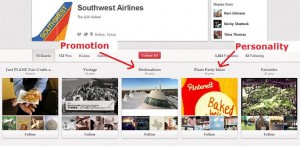
Here are five tips to consider as you decide your pinboard titles.
- Make your pinboard titles clear and short. On your main Pinterest page, users will see your pinboard titles (up to 25 characters) and decide rather quickly whether to click to see more and/or to follow them. Pinboard titles can have up to 180 characters, but users will have to click all the way onto that pinboard to read the complete title.
- Create pinboard titles (categories) to which you can regularly, easily add content. In order for people to easily find you on Pinterest, you’ll have to pin on a steady, ongoing basis. Choose pinboard titles that you know you’ll be able to regularly add to by finding and pinning relevant images.
- Strive for a mix of personality and promotion. Again, your pinboard titles are the headings that users will see when they glance at your Pinterest profile. If all your headings are strictly about your business, expect most users to immediately click away. On the other hand, if you have pinboards that relate to the interests of your target market and/or contain images that inspire people to repin, you’ll increase the chances that people will click the “follow” button.
- Consider how you will categorize your pinboards with regards to Pinterest’s 33 (at this time) categories. You aren’t required to fit your pinboards into one of the categories, but you’ll increase the chances that your pins will be found if you do. (We’ll talk more about Pinterest categories in Part III.)
- Note: You are not locked into the pinboard titles you create. While you are getting started with Pinterest, you can change your board titles (e.g., “About Us” to “Our Team), but keep in mind that if you distributed a link to the original board, that link will break when you change the title.
Pinboard Sandbox
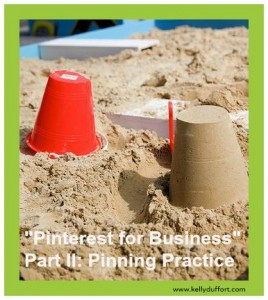
While you are playing with pinboards, I recommend you create 3-5 of them and consider them your Pinterest sandbox.
Why the sandbox reference?
Until you officially announce you’re on Pinterest and you have a significant number of followers, you can build up and tear down pins and pinboards as much as you like. Only with practice, will you discover which pinboards…
- are easy to maintain and expand upon
- appeal most to the Pinterest community (based on number of repins, likes and comments) and
- make the most long-term sense with regards to your other content marketing plans coming down the pipeline.
In closing for Part I of “Pinterest for Business,” I’m providing some suggestions for pinboard titles that any business can use along some examples for you to review and consider.
- Where We Work/Our Hometown: Could include pictures of landmarks, city hotspots and/or images within your office walls. Example: Dayton Children’s Medical Center “We love Dayton!” board, http://pinterest.com/daytonchildrens/we-love-dayton/.
- About Us/Meet the Team: Pins on this type of board can be cut-and-dry with headshot photos and links to bio pages or preferably, used in a way to show some personality behind the people that make your business great. Example: PetPlan Pet Insurance’s “Meet the Team” board, http://pinterest.com/petplan/meet-the-team/.
- Quotes: You’ll find plenty examples on Pinterest. Choose ones that relate to your company’s values, beliefs and personality. Example: Mr. Rooter Plumbing’s “Quotes and Inspirations” board, http://pinterest.com/mrrooterllc/quotes-and-inspirations/.
- Humor: Who doesn’t appreciate a bit of humor in their day? Example: Salesforce’s “Humor/Fun” board: http://pinterest.com/salesforce/humor-fun/.
- Upcoming Holiday: Not sure what kind of content you’ll share to connect with the typical Pinterest user? Give a holiday board a shot. It will be easy enough to find relevant pictures to repin. The challenge will be finding ways to insert some of your own holiday-related pins into the mix. Example: Windows’ “Mother’s Day” board: http://pinterest.com/windows/mother-s-day/.
Stay tuned for Part III, the last post in my “Pinterest for Business” series, in which we’ll cover liking, commenting and making good use of pinboard description fields.